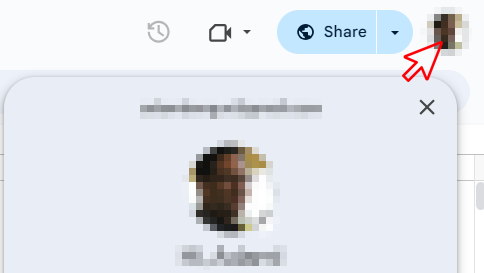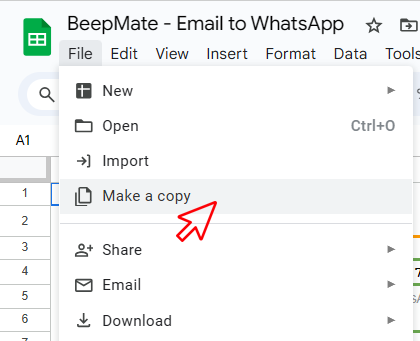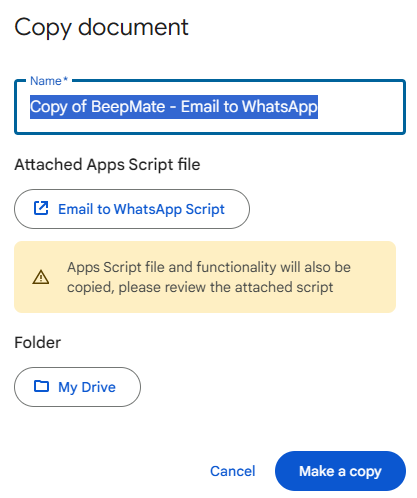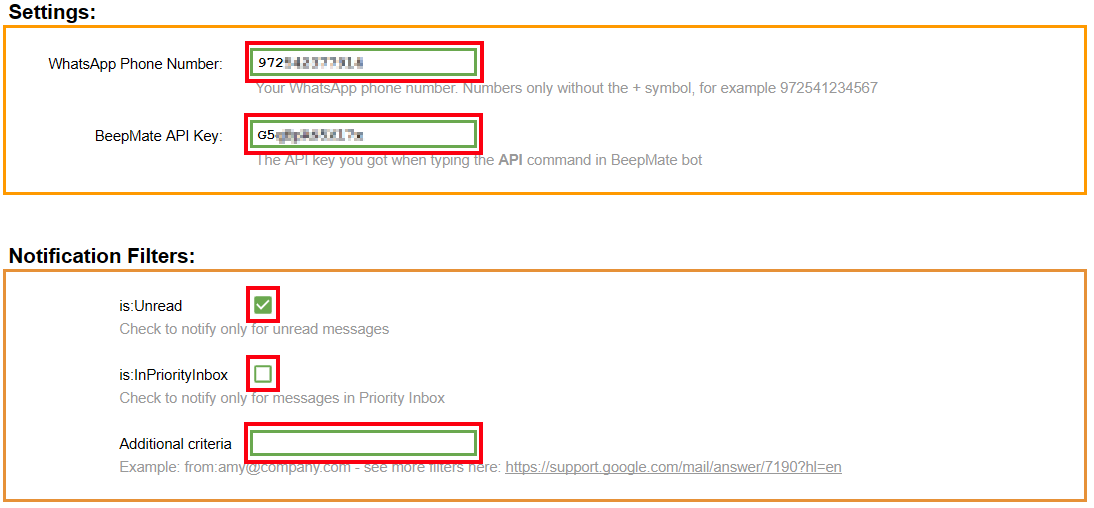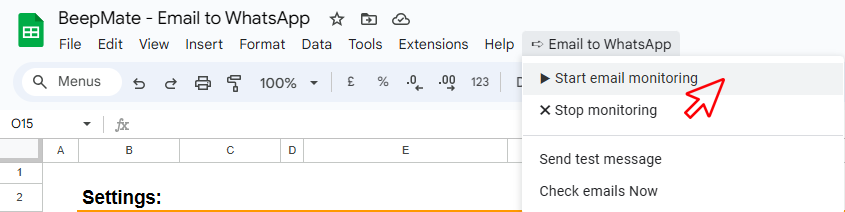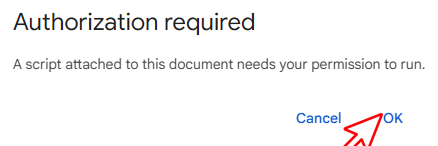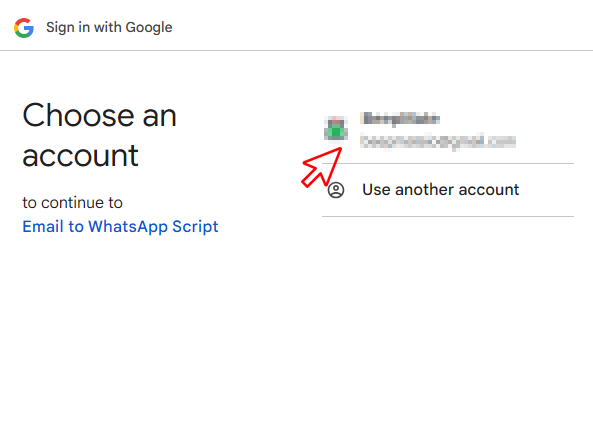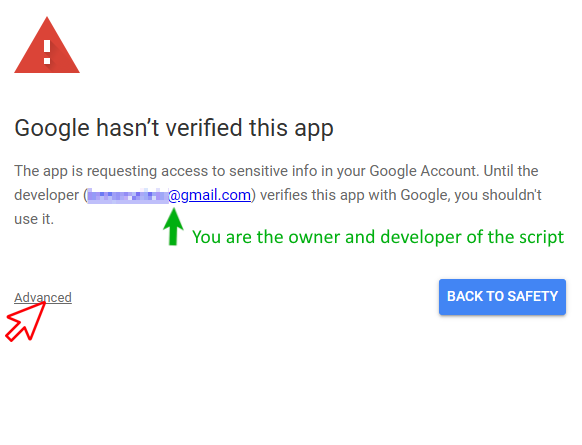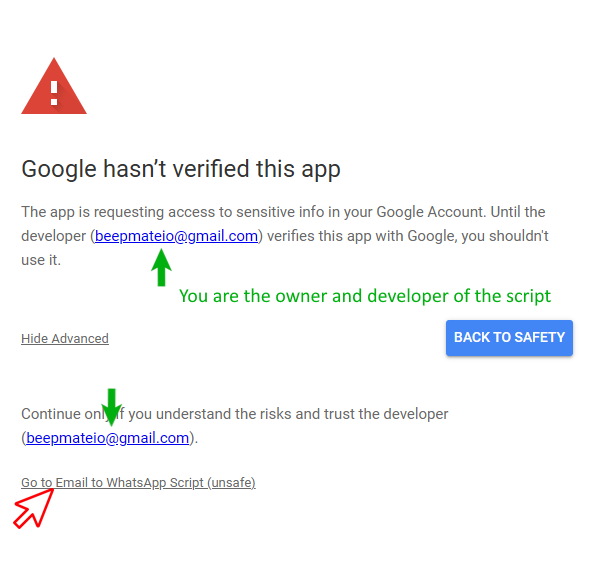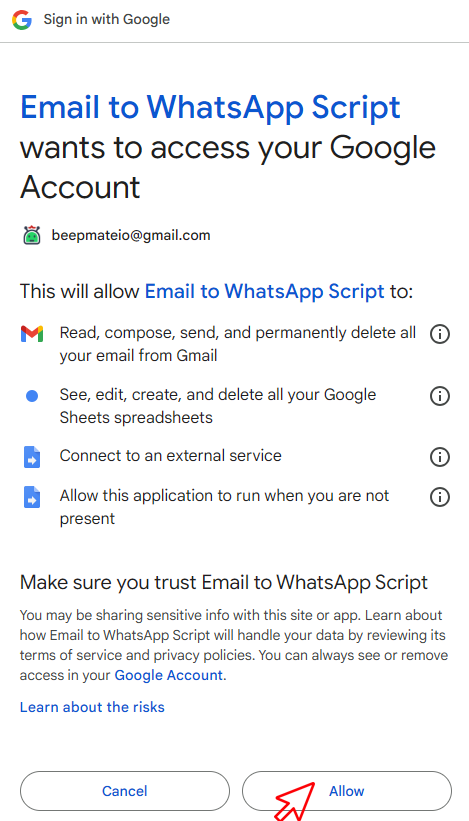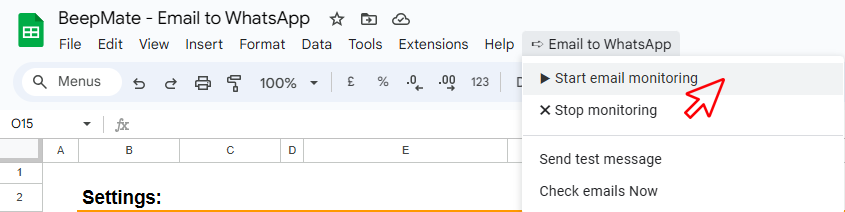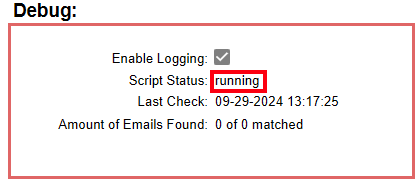Gmail to WhatsApp Bot
Redirect the emails received in your Gmail account to your WhatsApp account. You can get WhatsApp messages every time that you receive an important email. Find below the step-by-step instructions to implement it. It uses Google Scripts without providing BeepMate access to your account.
This automation uses a scheduler to check for emails every 15 minutes based on your criteria, and send you a WhatsApp notification.
Note: an API key is required to use this feature. To get an API key Type the API command in the BeepMate WhatsApp bot.
Google Script Permissions: You will give permission to your own google account to check your emails in Gmail. This solution is based on a Google script that will run on your own Google Cloud. That means that the script is running in your own account so BeepMate has no access into your Gmail or other google services. All the permissions that the Google Script will ask you are for yourself and based on your own account. You will have a copy of the script and you will own it (you are the developer)
1. Open
this Google Sheet.
2. If you are logged in to more than one Google account, make sure you are on the correct account
3. Click File ➡ Make a copy
It will copy the sheet and script into your Google Sheets Account.
4. And confirm again by clicking Make a copy.
5. In the sheet form, fill your WhatsApp number and your API key.
Additional Criteria: To prevent BeepMate from notifying you about unwanted emails you must set your Additional Criteria correctly. If you leave it empty, all unread emails will be notified.
6. Click WhatsApp to Email ➡ Start email monitoring. If you don't see this menu just refresh the page.
This will start the email monitoring script in your own Google Cloud.
You must grant the script permissions to proceed.
7. Starting the script on the first time requires authorization. Click OK.
8. Select your Google Account. This is the account that will run the script and should be the same as the account that you want to monitor.
If you are logged in to more than one Google account, make sure you are on the correct account.
9. As you created a copy of the sheet and the script you become the owner of the script. So your email address is the the developer of the script, and its executor.
You are giving your own Google account access to your own Gmail. Click Advanced to contiue.
10. Click Go to Email to WhatsApp Script to allow access to yourself. You trust yourself.
11. Allow yourself to get access to your Gmail account to get and monitor the emails from the Script. Click Allow.
12. After you authorized the script to run you need to start the service again. Click WhatsApp to Email ➡ Start email monitoring.
13. That's it! You can see in the debug box that the script is running.